Fortunately it takes only 1 minute to add Korean Keyboard input method in Windows. Here you will find a video tutorial and a full description to achieve it.
It is divided in 3 parts:
1. Video tutorial
2. Tutorial with printscreens
3. Extra information on the keyboard layout and keyboard stickers
1. Video tutorial
2. Tutorial with printscreens
First Open Windows 7's Control Panel (Start Menu => Control Panel).
In the section "Clock, Language and Region" Click on "Change keyboards or other input methods"
Then only 5 steps are needed to enable Korean typing :
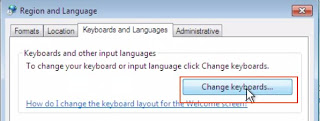 |
| 1. In the new window click on "Change Keyboards" |
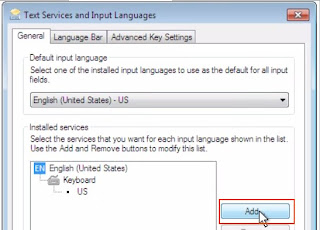 |
| 2. Click on "Add" |
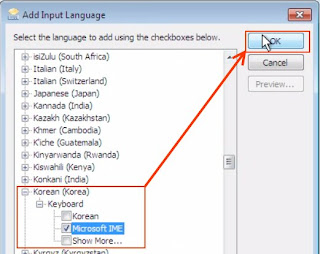 |
| 3. In the list find "Korean (Korea)", check the box "Microsoft IME" then click on "OK" |
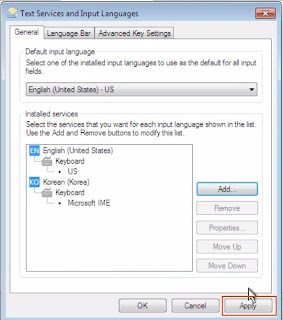 |
| 4. Don't forget to click on "Apply" to finish |
 |
| 5. We are done. Now look at the bottom right and click on "EN". Choose "KO" to type Korean. |
3. Extra information: Korean keyboard layout and keyboard stickers
In order to find the location of the Korean letters you can check (maybe print) the Korean keyboard layout: | ||
| Source:wikipedia - Click to enlarge |



 Newer Post
Newer Post
